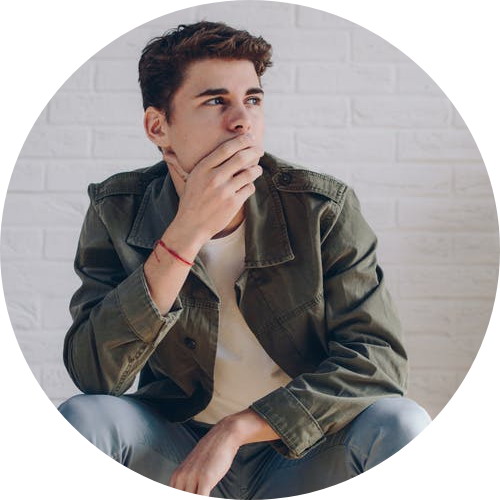By default, a grid post displays a thumbnail of its featured image. However, with the GridBone PRO version, you can display any image as a thumbnail using the URL of that image.
You can add a custom image to a grid post by going into the edit screen of that post.
- Find the “Post Settings – GridBone PRO” options panel located at the bottom of the edit screen.
- – If you can’t see it and if you are using the Block editor, you can enable the “Post Settings – GridBone PRO” panel through “Preferences” -> “Panels” -> “Additional”.
- – If you can’t see it and if you are using the Classic editor, you can enable the “Post Settings – GridBone PRO” panel through the “Screen Options” panel.
- Enter a custom image address into the grid post using the “Custom Image Address” text input.
- Update your post.
After you add custom images to your grid posts using the steps above, you can display them as follows:
- Go to “Appearance” -> “Customize” -> “Theme Options” -> “Posts Grid Options”.
- Select the “Custom Image Address” value for the “Grid Thumbnails Type” option and click on the “Publish” button.